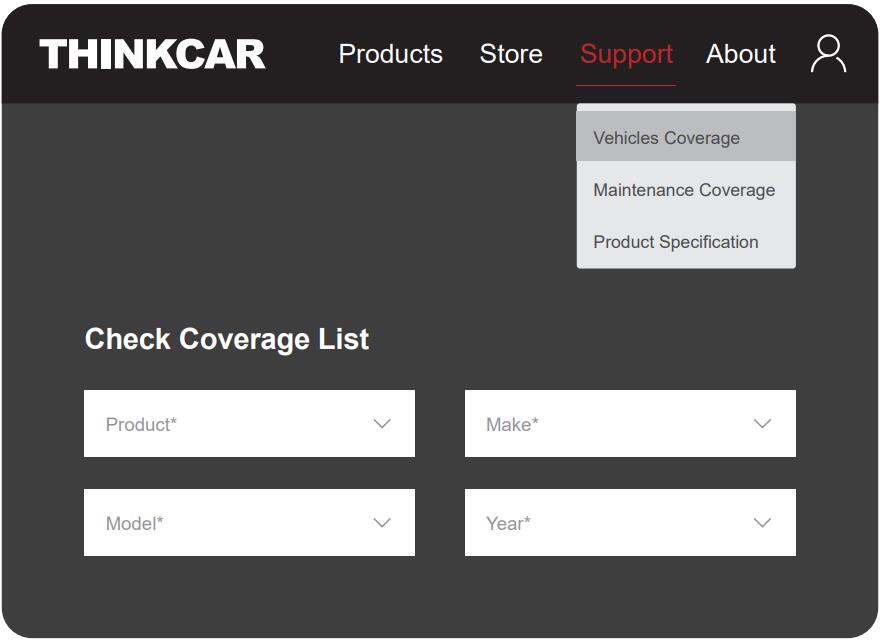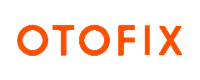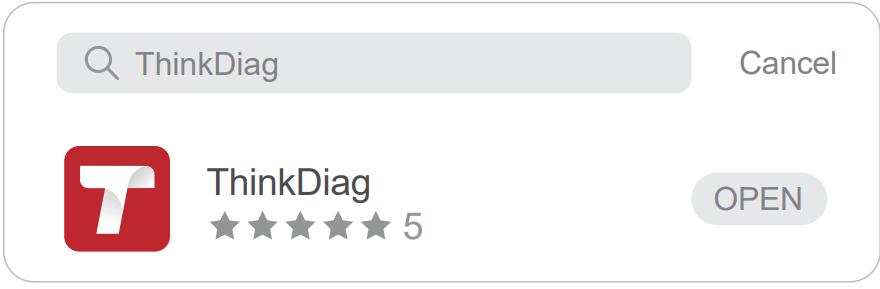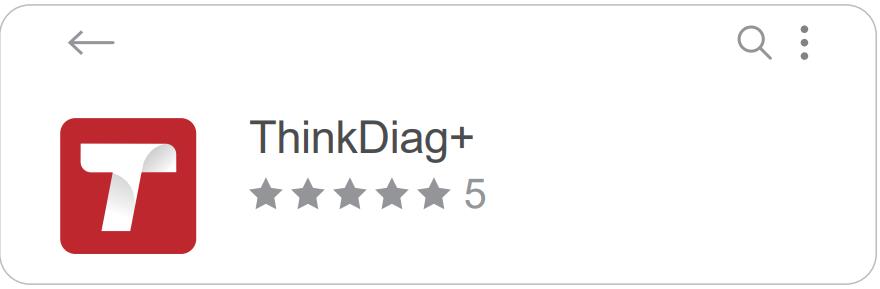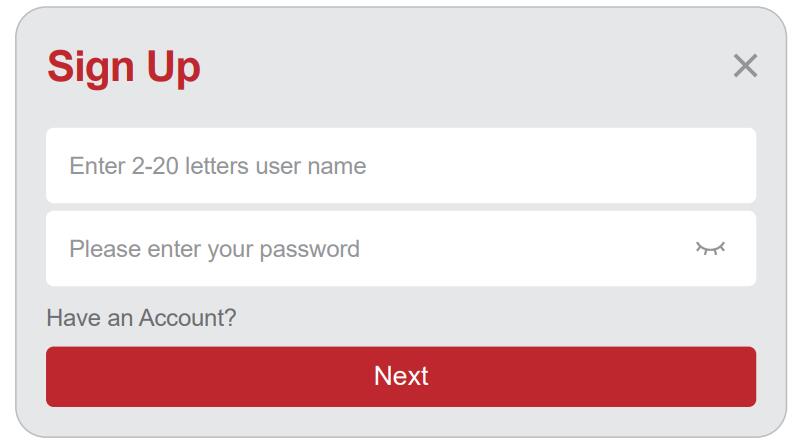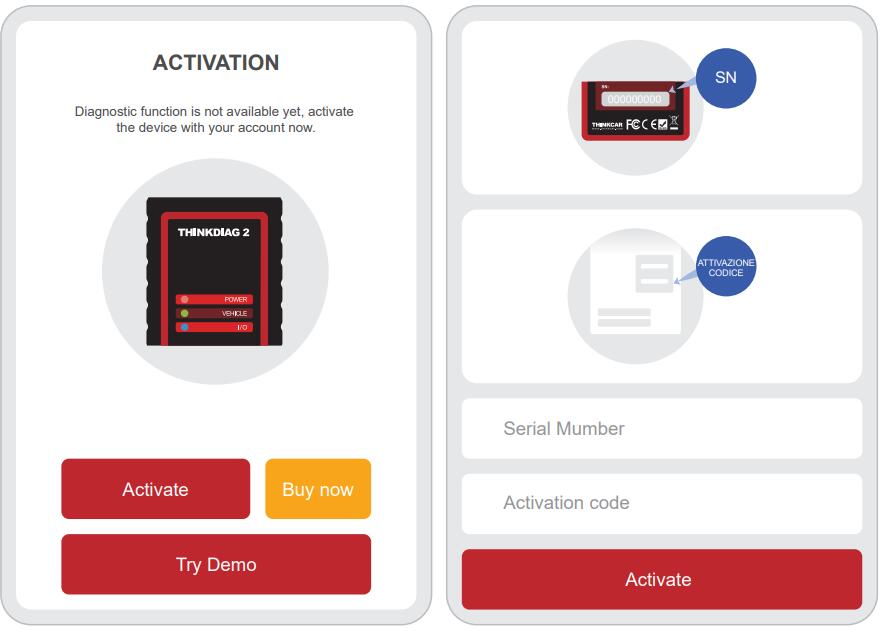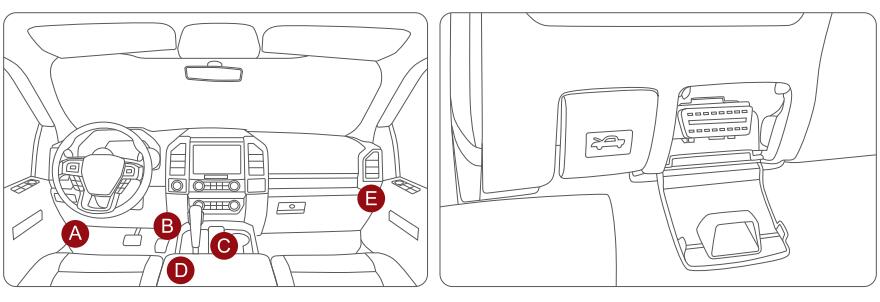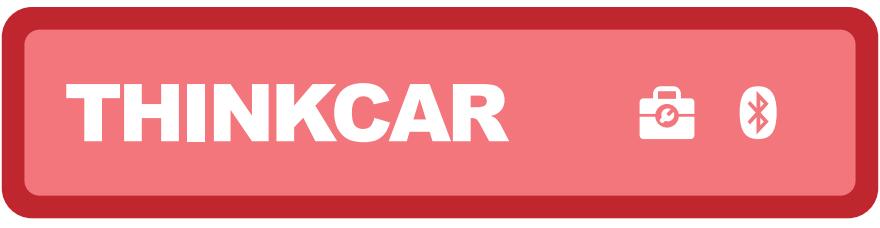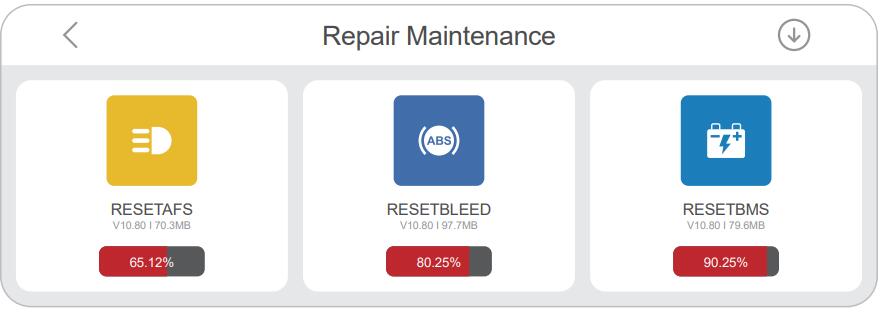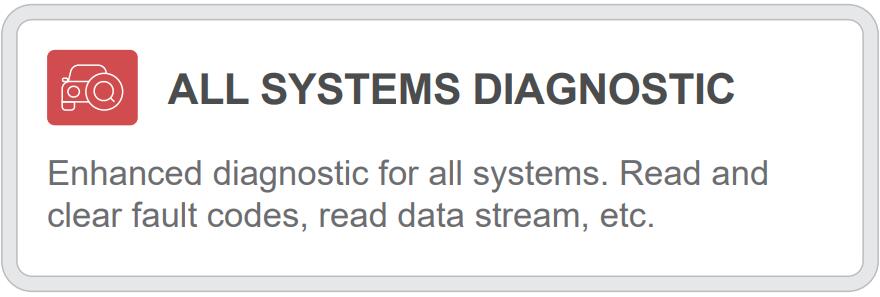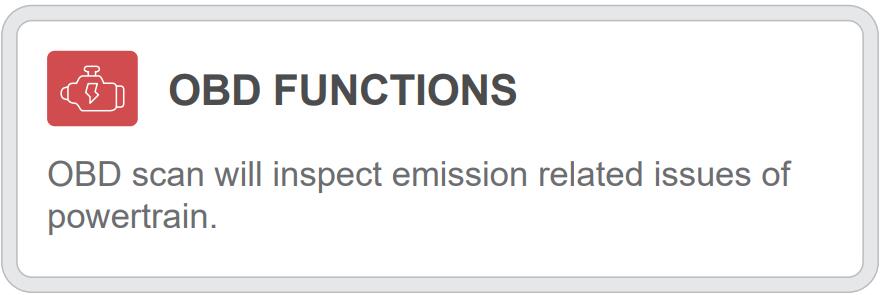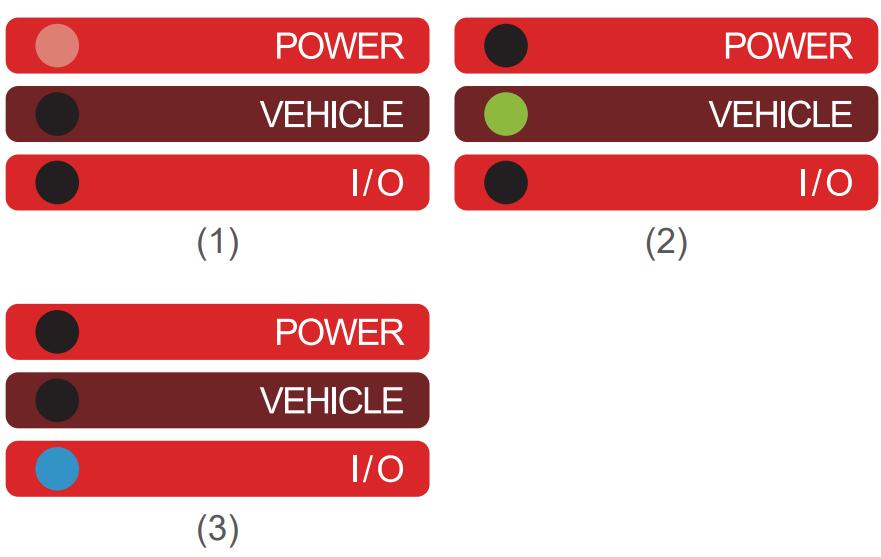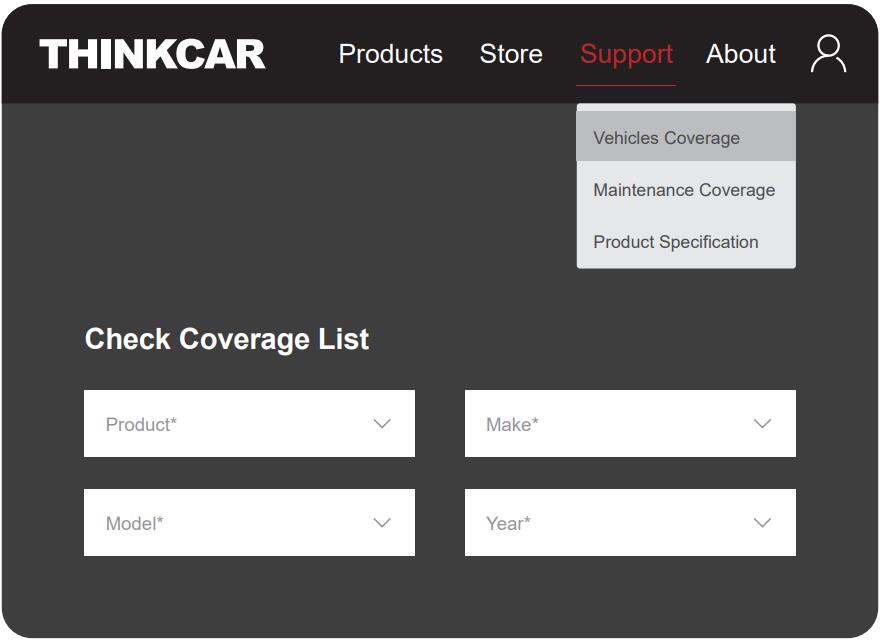How to Download Thinkdiag/Thinkdiag+ APP and Active Available Functions for Thinkcar Thinkdiag2?
How to download Thinkdiag/Thinkdiag+ APP? How to activate Thinkcar Thinkdiag2 to perform all system diagnosis, OBD function, ECU coding, 15+ reset service functions, etc?
How to download Thinkdiag/Thinkdiag+ APP? How to activate Thinkcar Thinkdiag2 to perform all system diagnosis, OBD function, ECU coding, 15+ reset service functions, etc? Check the details below.
1.Download Thinkdiag/ThinkDiag+ App
Thinkdiag2 can work with IOS and Android smartphones.
Search for “ThinkDiag+” in Google Play (for IOS smartphone), and “ThinkDiag” in APP store (Android smartphone). The APP is FREE to download.
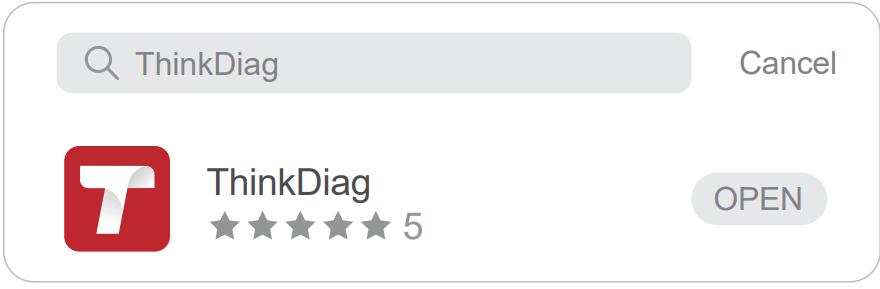
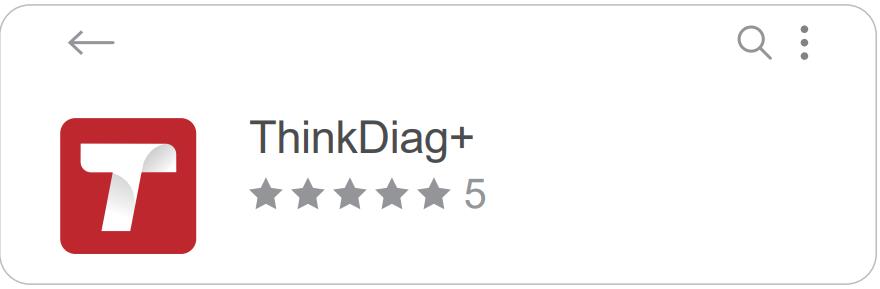
After installation, follow the prompt to register an account with Email address and password for the first use, and then login with the registered account.

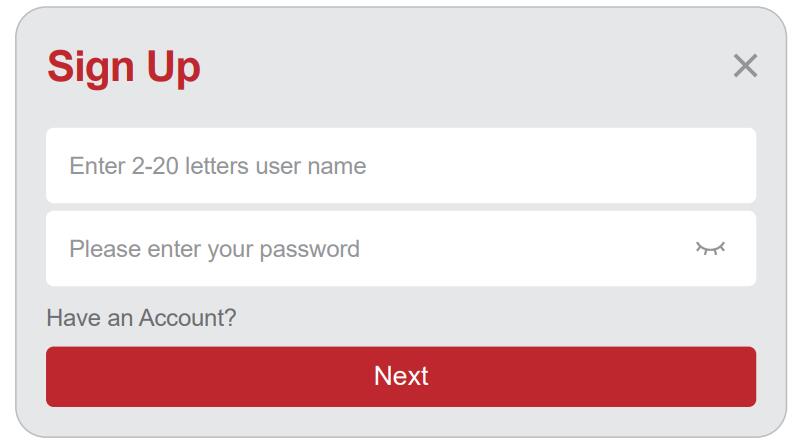
2.Activate THINKDIAG2
Click on any diagnostic function in the Thinkdiag/Thinkdiag+ APP, and it will appear the activation page. Click on the “Activate” button, and input the serial number (on the back of Thinkdiag 2 OBD2 scanner) and 8-digit activation code (on the white sticker in the manual book) to activate.
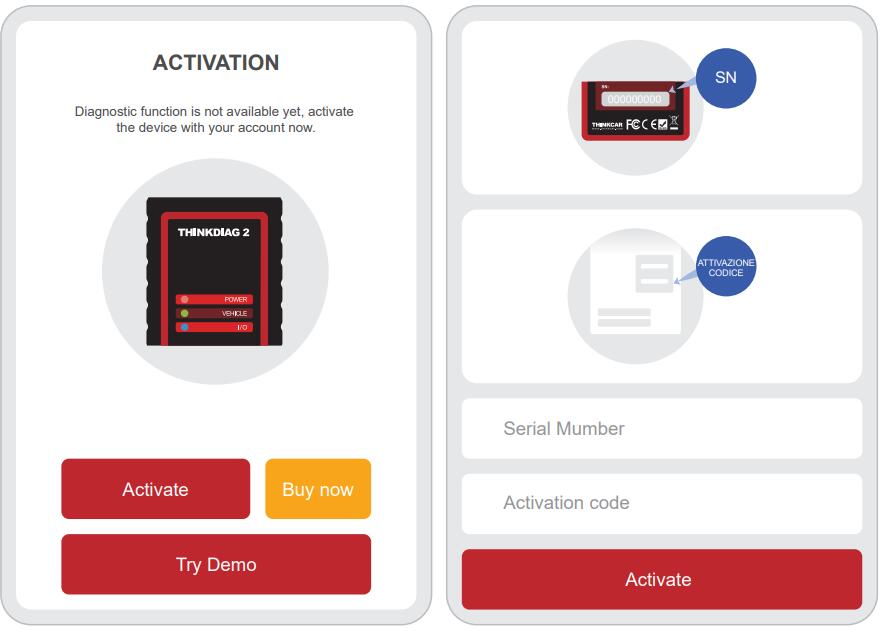
3.Download diagnostic software and perform the available functions
Step 1: Insert the THINKDIAG 2 OBD2 scanner into vehicle’s OBDII port
There are 5 common locations for OBDII port. Insert the THINKDIAG 2, the device is power on if the light turns green.
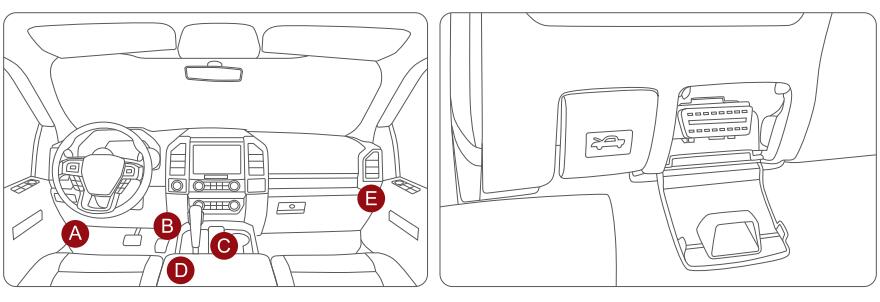
Step 2: Connect Thinkdiag/Thinkdiag+ APP and device via Bluetooth
Open the Thinkdiag/ThinkDiag+ APP and start the diagnosis. It will automatically connect with the Bluetooth in the device during the diagnostic process.
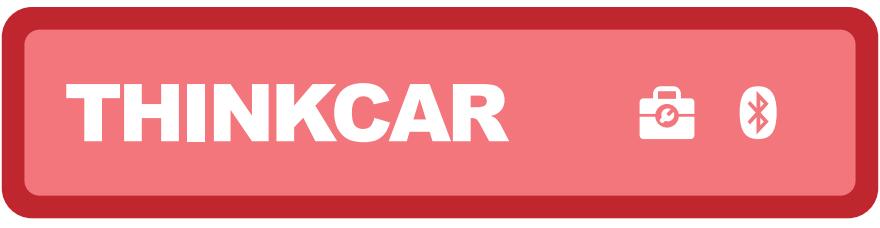
Step 3: Download the diagnostic software
THINKDIAG 2 will automatically download the corresponding software for your vehicle during the diagnostics for the first time. No need to download the software again in the future.
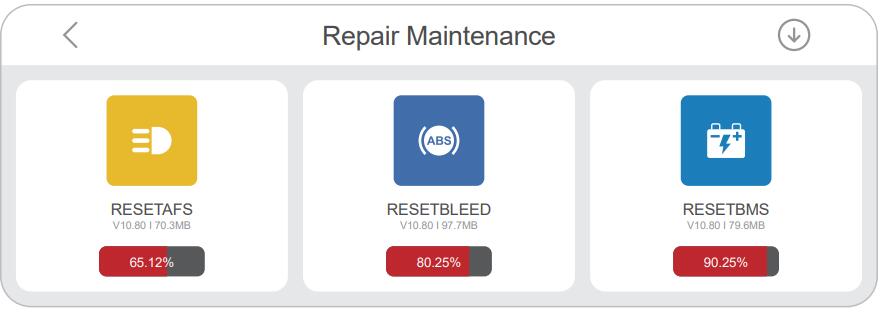
Step 4: Perform the available functions
You can see [ALL SYSTEMS DIAGNOSTIC], [OBD FUNCTION], [MAINTENANCE FUNCTIONS], etc on the home page.
Click "ALL SYSTEMS DIAGNOSTIC" to access the all systems diagnosis DIAGNOSTIC function. After entering, you can read VIN information intelligently or choose your own vehicle brand to enter diagnosis.
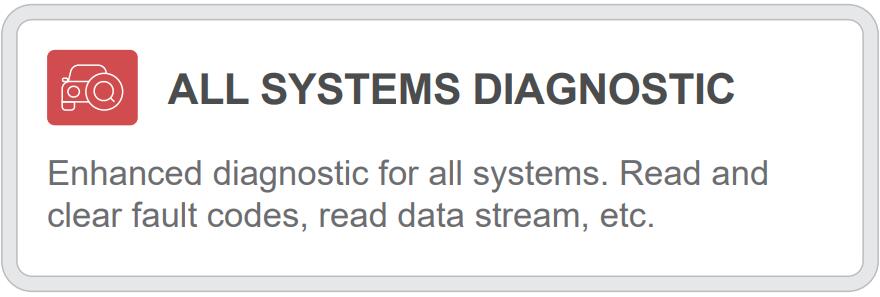
Click "OBD Function" to enter the OBD function.
There are 8 function menus are supported:
Read fault code, clear fault code, read data stream, freeze frame, O2 sensor test, ON-BOARD monitoring, and EVAP system.
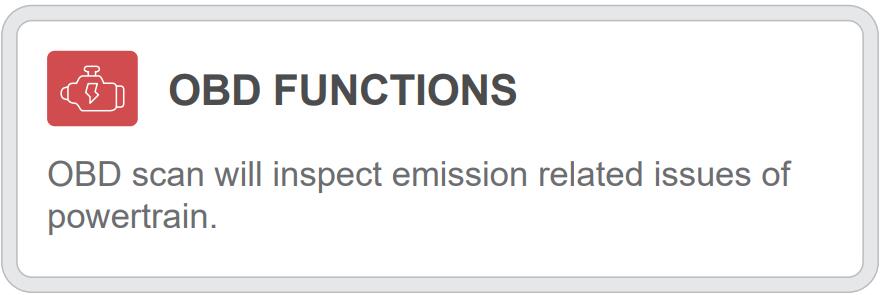
When you use THINKDIAG2, the indicator light will appear in different colors.
- Continuous red light: The device is power on
- Continuous blue light: Bluetooth is connected
- Continuous green light: Diagnostic connection indicator
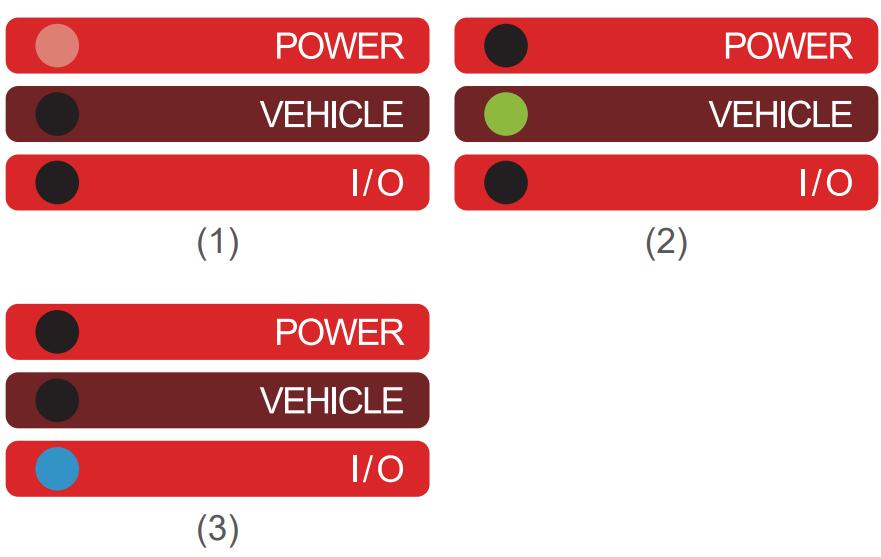
To check which vehicle is supported by Thinkdiag 2, please visit the Thinkcar official website https://www.mythinkcar.com directly.